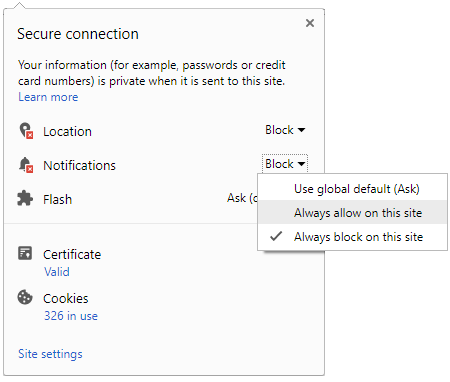Now, it's time for entering your options. The option entry process is to be done ONLINE. Well, most of you might have confusion on how to enter your options online and how it works. Hence, below are some common FAQ's that a candidate may ask during the option entry process.
NOTE:
Candidates are advised not to start entering the options directly on the online option form on the internet without preparatory work at home on choice of options, as it leads to commission of mistakes / wrong entries / wrong order of preferences. In order to avoid last minute rush, candidates are advised not to wait till the last day, and moreover KEA will not be responsible for any network related problems.

Go through the following FAQ's before you start your option entry procedure.
How to save options entered?
Just below the option entry panel, a button called "SAVE" is available on the website. Every time a candidate enters the options and wishes to exit the website, he has to click the button "SAVE" button and then he can log out from the website without any loss of information.
Does a candidate have to enter all the options at once?
No, a candidate can enter and alter the entries as many times as he wants, but before the last date and time prescribed for option entry. But each time the candidate has to SAVE his options by clicking on the SAVE button.
How to make changes in options saved and entered?
After the process of options entry is over, if a candidate wants to change the options, he can do it by changing the preference order in the "Modify Selected Option" panel. Then save the options. He can see the changed order of preference in the "Selected Option View" which shows all the saved options. But this can be done only before the last date and time 'for option entry' is over.
Is it essential that a candidate key in all his/her options in one sitting in front of your computer?
No, a candidate can enter as many times as he wants, 24 X 7, at any number of sittings, but before the last date and time prescribed for option entry. But each time candidate has to SAVE his options by clicking the SAVE button.
Till what time can a candidate make changes in the Option Entry Form?
Before the last date and time prescribed for Option Entry.
How to change Order of Priority?
Once the option entry is completed, the computer will display all such entered options in a separate panel called "Modify Selected Option". The candidate by viewing this can rearrange the options. The 54th option may be changed to 30th in the following method.
Scroll down to the 54th option number, place the cursor in front of it and enter as 30. Now this modified option will be placed at 30th position. This can be viewed at the separate panel called "Saved Options".
Likewise, a candidate can change the order of options, and he can delete the entered options by entering zero in the order number. To avoid confusions, it is better if you enter the options after you have written it down in the option entry sheet.
Can I take a printout of My Options Entry sheet? If so, at what stage?
Provision is made to take the print out of options at every interval. Candidate has to SAVE his options whenever he changes his options. For the purpose of allotment of seats, the computer will consider the last saved options. So, it is advised that the candidates take print out of the final options at the end, i.e. if you have done your final option entry and if you will not change your options further, then you can take the print out of the entered and saved options for your reference.


 Click it and Unblock the Notifications
Click it and Unblock the Notifications